How to use selenium when using docker container
TL;DR
Use zalenium(for video recording) or docker-selenium, follow the docs, pay attantion to
- container port connection
- set liveserver if you are using django
–network set to your host network
run the commanddocker run --network your_container_network --rm -ti --name zalenium -p 4444:4444 -p 5555:5555 \ -v /var/run/docker.sock:/var/run/docker.sock \ -v /tmp/videos:/home/seluser/videos \ --privileged dosel/zalenium start
run code like this (web is your django container id, or container alias in docker-compose)
python manage.py test django_test --liveserver=web:8081
your django_test.py look like this
class BaseTestStaticLiveServerTestCase(StaticLiveServerTestCase):
@classmethod
def setUpClass(cls):
cls.driver = webdriver.Remote(
command_executor='http://zalenium:4444/wd/hub',
desired_capabilities=DesiredCapabilities.FIREFOX)
cls.brower_size = cls.driver.get_window_size()
cls.live_server_url = 'http://web:8081'
super(BaseTestStaticLiveServerTestCase, cls).setUpClass()
@classmethod
def tearDownClass(cls):
cls.driver.quit()
super(BaseTestStaticLiveServerTestCase, cls).tearDownClass()
And everything is done.
Long version:
Althought my project use docker, but at first I’m not use zalenium or docker-selenium, and just try to follow the Selenium docs do it by myself.
first just test selenium in laptop(mac osX), create a virtual environment
virtualenv -p python3 selenium_test
active it
cd selenium_test
source bin/activate
create a python file for test
touch test_for_fun.py
in test_for_fun.py
from selenium import webdriver
driver = webdriver.Firefox()
driver.get("http://www.python.org")
print(driver.title)
assert("Python" in driver.title)
run it
python test_for_fun.py
If your laptop have GUI and already install Firefox, everything should work well, the script auto open the Firefox browser then done. If you are not using Firefox, you may use ChromeDriver instead.
Now I try to config it with docker, I using Debian as my server. Things become intersting.
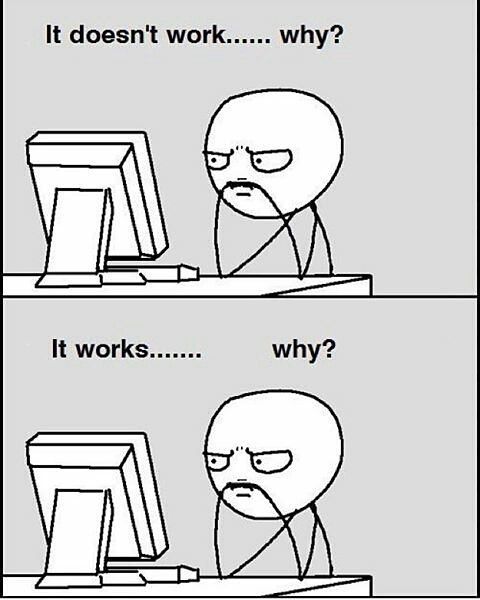
Before spend dozen of time to debug this test, first you should make sure do you really need a real browser to run the test, actually, you have some options.
- Use PhantomJS
- Use Headless Chromium
- Use Xvfb
I read some article about Phantom and Xvfb, like this and this
the problem with Phantom.js is that compared to an actual browser it still falls short.
Headless browsers make it harder to write/debug tests.
Hard to debug? If you wannt test a complicate project. I guess you the third one is better. Thanks to the great job from the awesome programmers, we don’t have to do much but some basic setup. First you have to add this to the /etc/apt/source.list
deb http://mozilla.debian.net/ jessie-backports firefox-release
then run
cd ~/
wget mozilla.debian.net/pkg-mozilla-archive-keyring_1.1_all.deb
dpkg -i pkg-mozilla-archive-keyring_1.1_all.deb
after that
#install Xvfb and firefox
apt-get update && apt-get install -y xvfb -t jessie-backports firefox
After that you should download geckodriver or ChromeDriver that match your docker container version then add them to your container and specify its path like
echo PATH=$PATH:/geckodriver_container_path
or tell webdriver the location of firefox in your code
from selenium.webdriver.firefox.firefox_binary import FirefoxBinary
binary = FirefoxBinary('geckodriver_container_path')
driver = webdriver.Firefox(firefox_binary=binary)
If you don’t know how to add geckodriver in your docker container, you may have a look at ADD or VOLUME, you can add geckodriver to your images in Dockerfile like:
From python
RUN mkdir -p /usr/src/
ADD geckodriver_host_path /usr/src/
or create a volume to bind the you directory between container and host:
docker run -v /geckodriver_host_path:/usr/src/
Or you will get error message like this
Traceback (most recent call last):
File "test_sele.py", line 9, in <module>
browser = webdriver.Firefox()
File "/usr/local/lib/python3.5/site-packages/selenium/webdriver/firefox/webdriver.py", line 142, in __init__
self.service.start()
File "/usr/local/lib/python3.5/site-packages/selenium/webdriver/common/service.py", line 81, in start
os.path.basename(self.path), self.start_error_message)
selenium.common.exceptions.WebDriverException: Message: 'geckodriver' executable needs to be in PATH.
After that, If you are using python as I do, you can install PyVirtualDisplay, If you are not using python, you can try this solution by A.J, now your code should look like this:
from pyvirtualdisplay import Display
from selenium import webdriver
display = Display(visible=0, size=(1024, 800))
display.start()
browser = webdriver.Firefox()
browser.get('http://www.bing.com')
print(browser.title)
assert('Bing' in browser.title)
browser.quit()
display.stop()
Everything should work now(finally :<), Although you now can run the test, but still hard to debug without GUI, this is tips to get the error message in javascript, add
<script type="text/javascript">
window.onerror=function(msg){
$("body").attr("JSError",msg);
}
</script>
to your html file, then in your test.py
body = self.browser.find_element_by_tag_name('body')
print(body.get_attribute("JSError")
Now you know the javascript error when you run the test even if you don’t have GUI.
Finally, use docker remote webdriver!
Docker is great, docker images installed all stuff you need and you just need to connetc it then it work. Wait, if you not care about the port or the network connecting, it will become devil.You may have a look at
zalenium(video recording)
Since zalenium have video recording, so I choose it. you should add –network in the docker run command, you can find the network by
docker inspect your_container_id | grep -i -B 5 IPAMConfig
then
docker run --rm -ti --name zalenium --network=unicooo_default -p 4444:4444 -p 5555:5555 -v /var/run/docker.sock:/var/run/docker.sock -e DOCKER=1.11 -v /tmp/videos:/Users/windson/learn/video dosel/zalenium start
I’m using django for my project, and django have a StaticLiveServerTestCase which create a another server in port 8081 in default, so I run test like this
python manage.py test django_test --liveserver=localhost:8081
in django_test.py:
class BaseTestStaticLiveServerTestCase(StaticLiveServerTestCase):
@classmethod
def setUpClass(cls):
cls.driver = webdriver.Remote(
command_executor='http://zalenium:4444/wd/hub',
desired_capabilities=DesiredCapabilities.FIREFOX)
cls.brower_size = cls.driver.get_window_size()
cls.live_server_url = 'http://web:8081'
super(BaseTestStaticLiveServerTestCase, cls).setUpClass()
@classmethod
def tearDownClass(cls):
cls.driver.quit()
super(BaseTestStaticLiveServerTestCase, cls).tearDownClass()
Happy coding!